
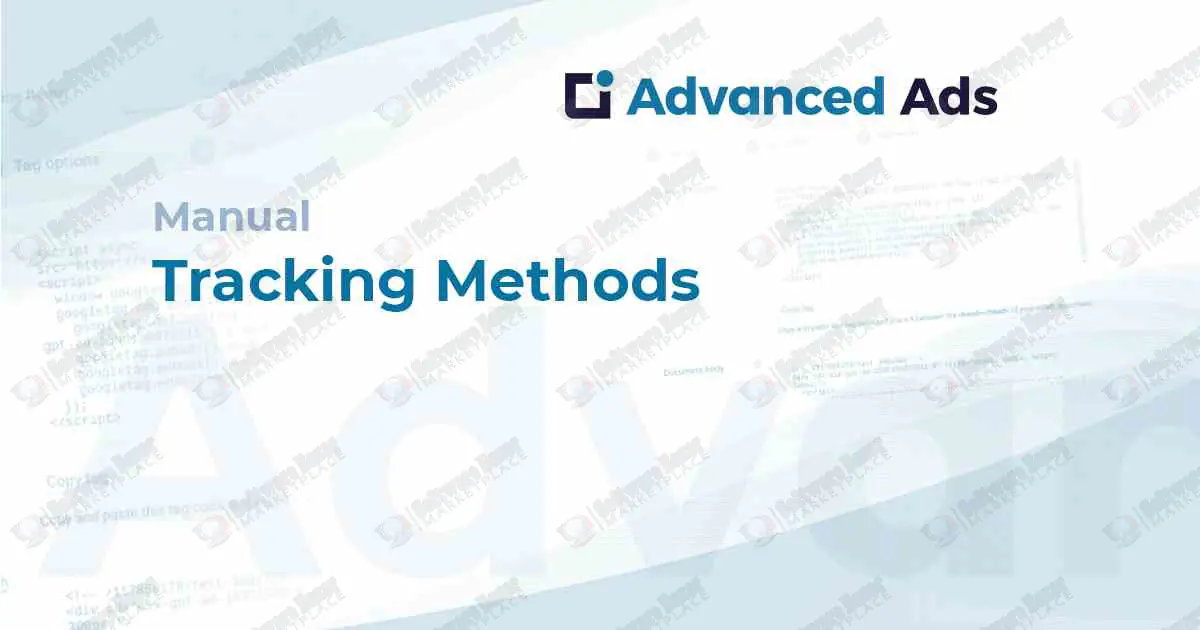
The Advanced Ads Tracking add-on allows you to monitor and report on the performance of your ads by tracking impressions and clicks. It provides detailed insights through internal statistics within your WordPress dashboard or by integrating directly with your Google Analytics account.
Key tracking features
How to set up tracking
Considerations for tracking