
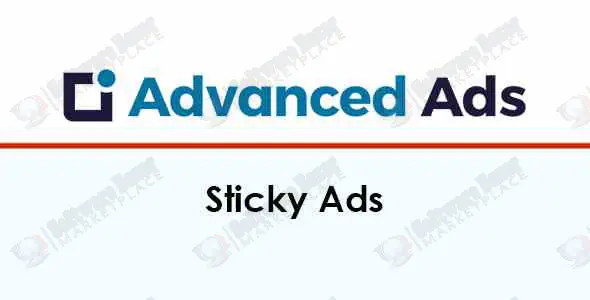
Sticky ads are a feature of the Advanced Ads plugin that allows you to display ads that remain in a fixed position on your website, even when a user scrolls. This functionality is available through the paid Sticky Ads add-on, which is also part of the Advanced Ads All Access bundle
Sticky ad placement options
With the Sticky Ads add-on, you get access to several new placement options that you can configure to your liking:
How to set up sticky ads
Important considerations and tips
Published:
Sep 07, 2025 17:13 PM
Version:
v2.0.0
Category:
High Resolution:
YesFiles Included:
Frameworks:
Tags: