Choose Your Desired Option(s)
LearnPress Assignment Addon is a great way to assign tasks, essays for your students so they can do at home and submit. Instructors can check students’ work after that and grade the assignment.
What is LearnPress Assignment Addon WordPress LMS?
- Based on the increasing demand in Assignment and letting instructors grade the assignment, we have released the LearnPress Assignment Addon LMS.
- With LearnPress Assignment Addon, your course will be more flexible so that the instructors can create homework, essay tasks and setup a deadline for the student to submit their work. After that, the instructor can check the student’s work and grade their performance. There will be email notifications to the students when their assignments have been graded.
- Using LearnPress Assignment Addon, you will have another way of grading and won’t be too much dependent on Quizzes. You can let students and instructors communicate and discuss and generate better outcomes.
How does the LearnPress Assignment Addon looks like in your WordPress website’s Front-End?
It depends on which theme you are using. This is how Student List will appear for default theme.
#1: Before taking the assignment: Students can read the assignment’s description and click on the “Start” button to start reading more details about the assignment and submit their answer.
#2: After Clicking on Start: The students can see more details of the assignment, can download the attachment files for the task and he or she can add their own answer and upload files for the instructor.
#3: After Submitting: Your students can choose to SAVE their answer so they can come back later, make modifications and SUBMIT the answer later. Clicking on SAVE will save their answers to the database but this will not send the answer to the instructors. Below is the screenshot of how the students will see once they have SENT the answer.
#4: After Grading, the student can check the grade in the course or they could also access it from their profile.
How does LearnPress Assignment Addon look like in Back-End?
Once you installed the LearnPress Assignment Addon, you will see a new Announcement Tab in the backend and during Course Creation, You will see another lesson type besides the traditional Lesson and Quizz: Assignment.
#1: Assignment Settings: For each assignment, you can add a description for the student before they start the assignment and some documentations, attachment files like workbook, ebooks, videos, etc so they can use to finish the task.
#2: Other Assignment Settings: Besides, there are other assignment settings like the duration (deadline), maximum score (Mark), the Passing Grade – the grade required to pass the assignment, Number of Re-take, Number of files you can upload and the limit file size the students can upload.
#3: How Instructors can check the assignments: In the backend, the instructor can check the Assignment tab where it will display the assignments of the course they are teaching. The assignment will also display the number of students taking the course..
#4: How Grading Are Made: Teacher can check the student’s submission, give the Grade (Mark), add some notes for the student. If the assignment doesn’t meet the requirement, after grading, they can choose Re-evaluate to let the student resubmit his or her work. This will send an email to the student to notify them of the teacher’s note.
Well Documentation
Share Now!



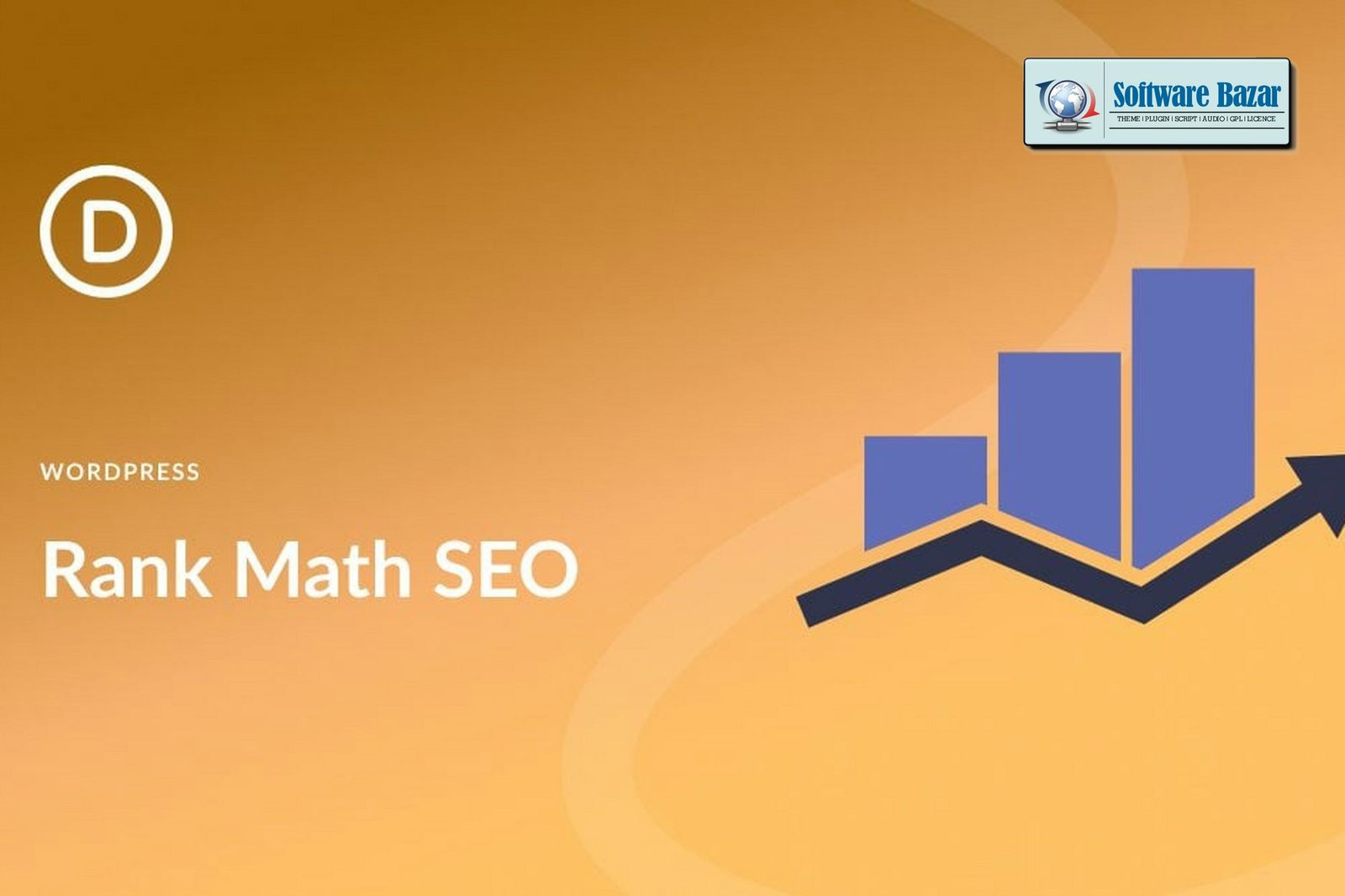
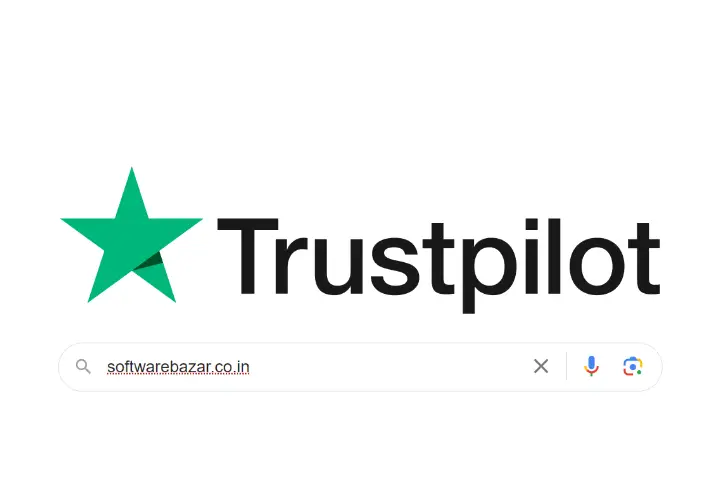
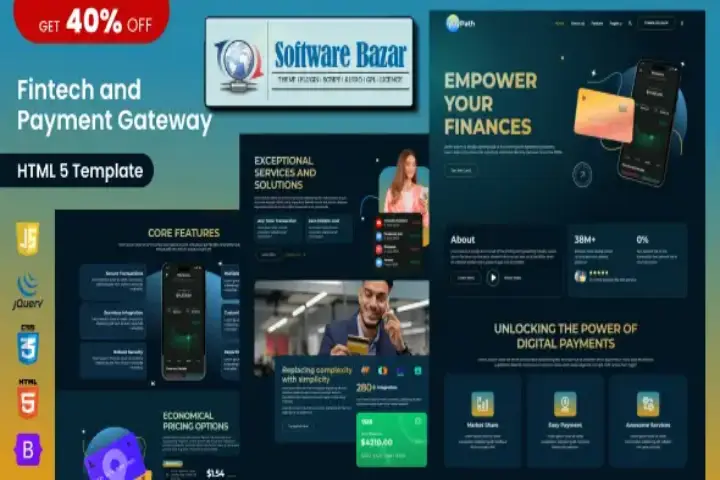
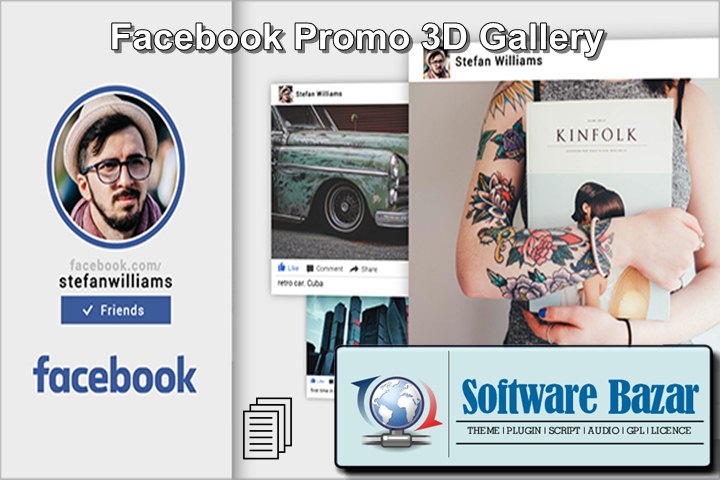

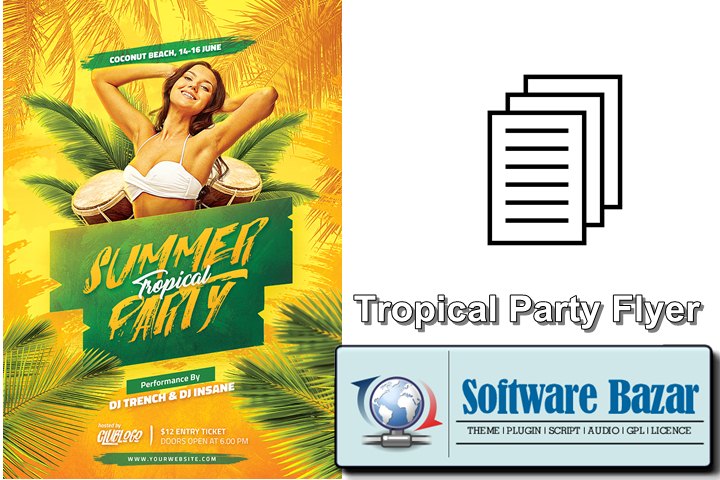
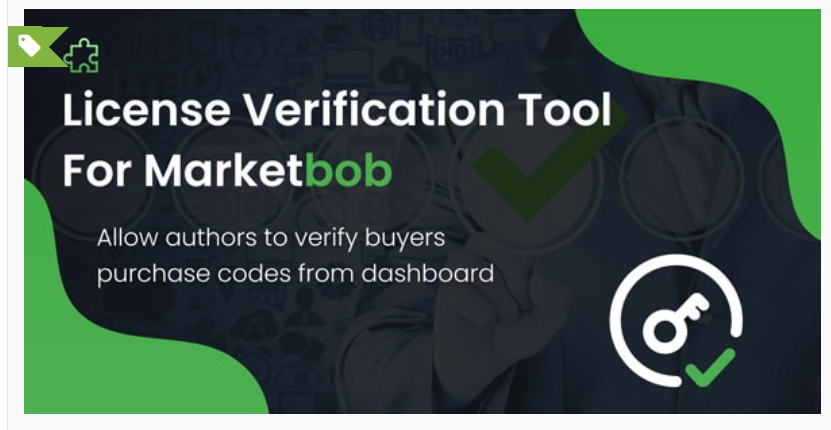
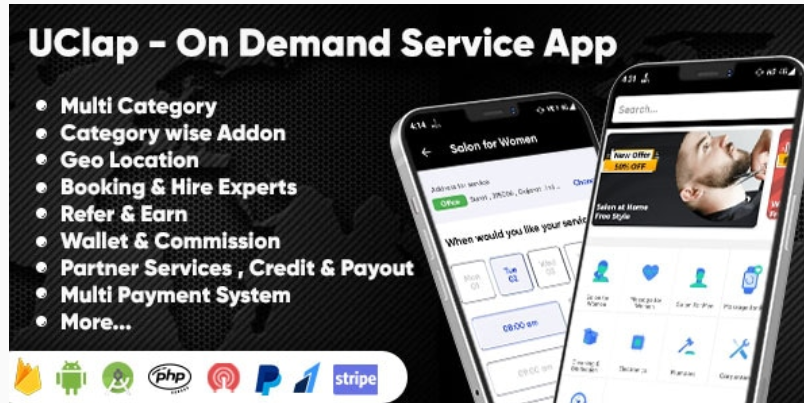
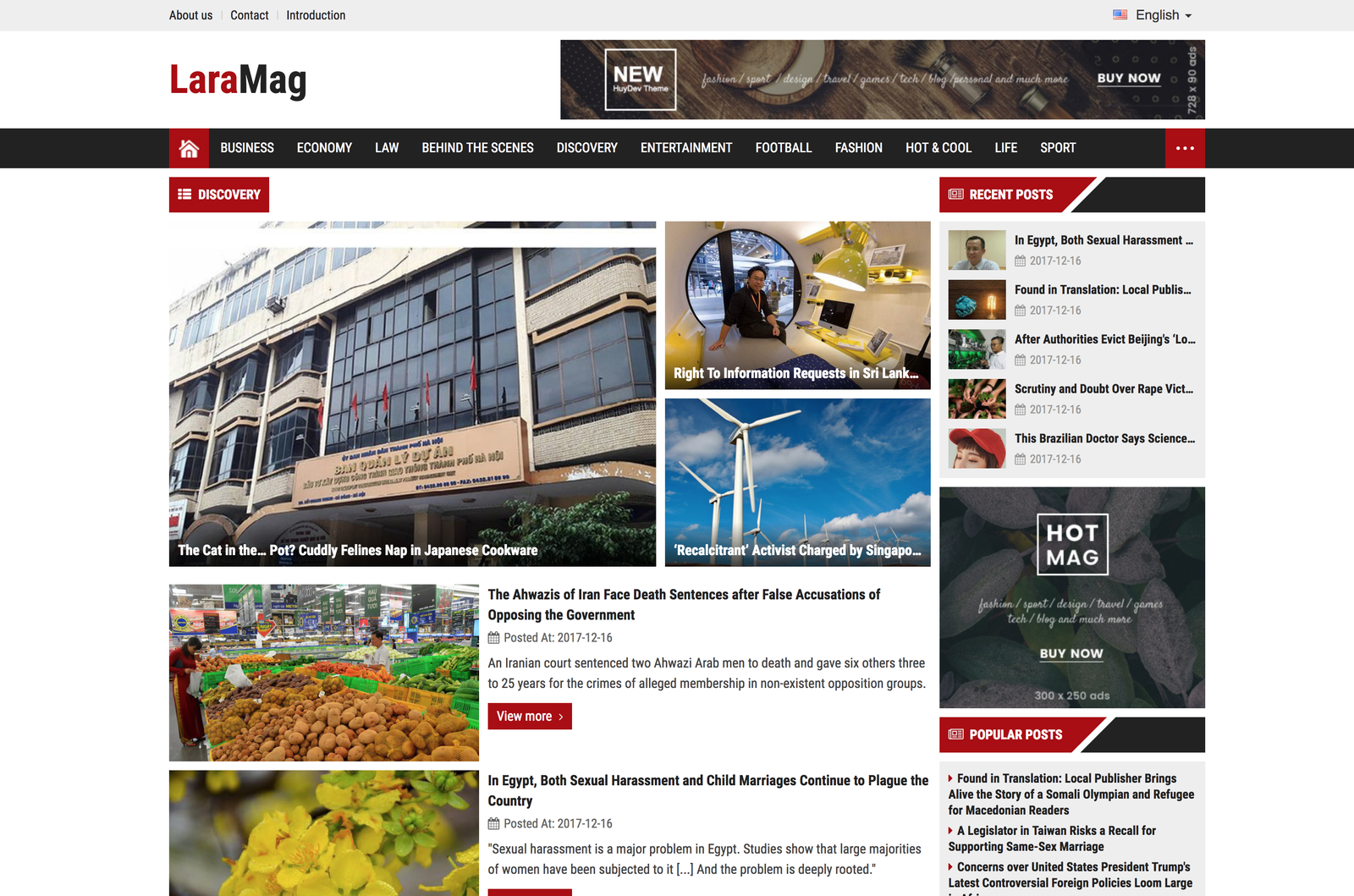

You must log in to submit a review.
Leave a reply Cancel reply